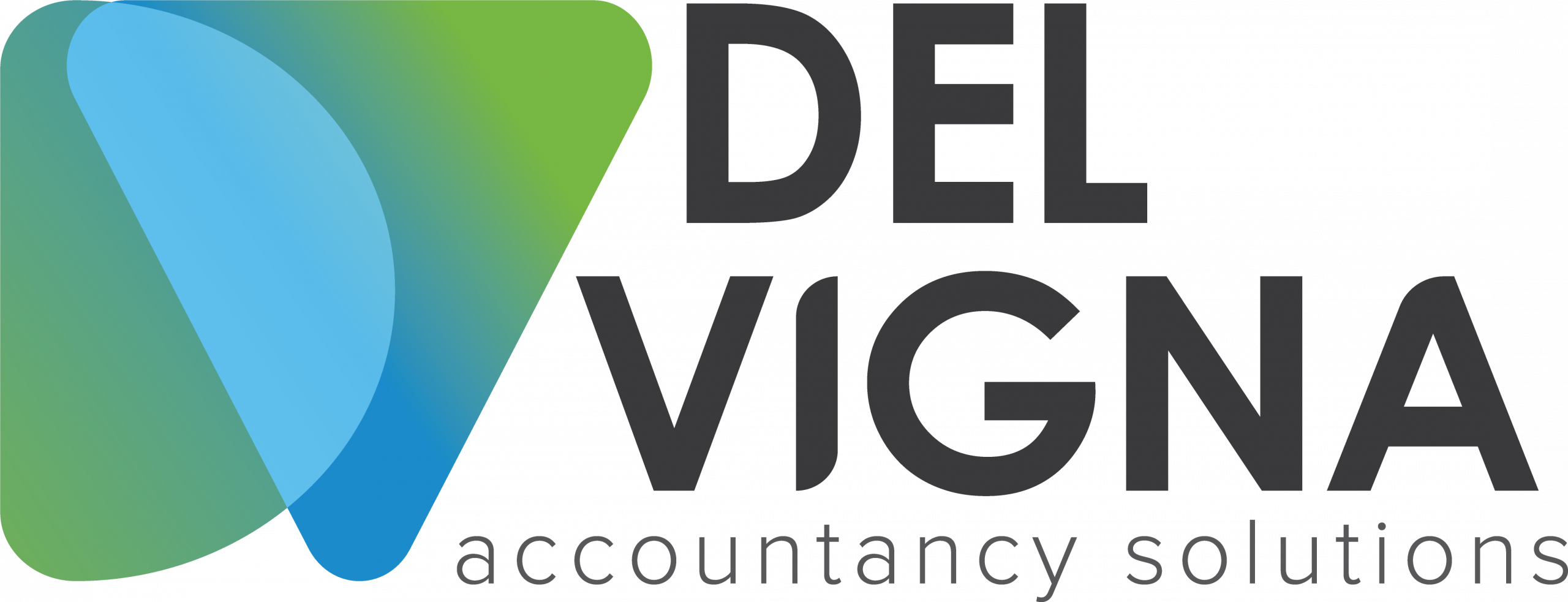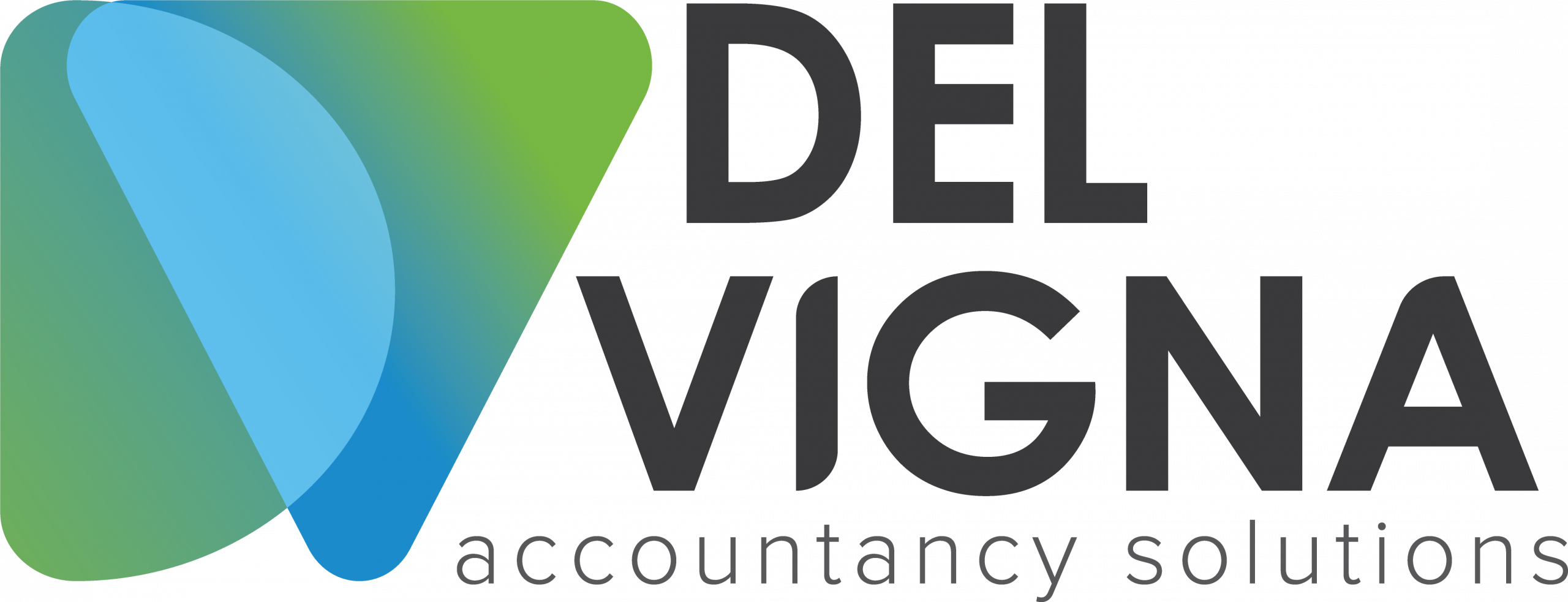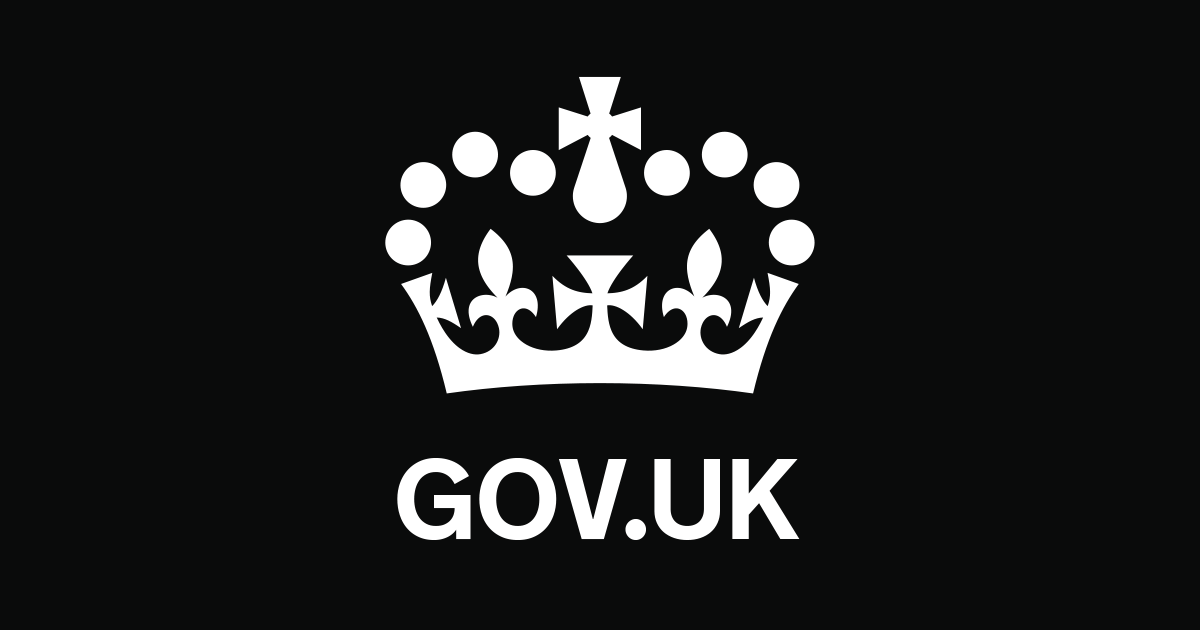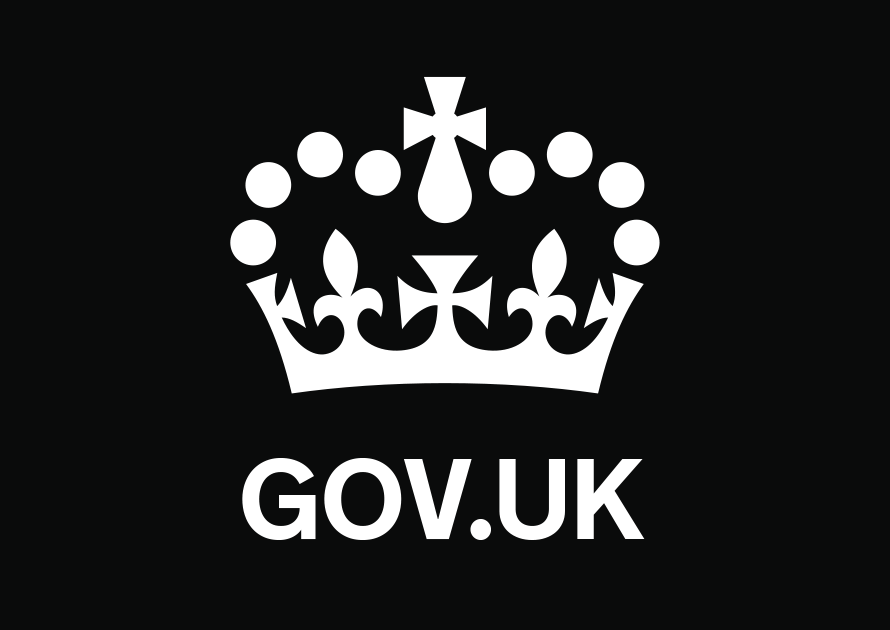The deadline for registrations for non-taxable trusts is 1 September 2022. Trusts that need to register from 1 September 2022 must do so within 90 days.
You must use the online service to do one of the following:
- update the details that are held about the trust
- declare the details held within the trust are up to date — this must be done annually
- close a trust
- get proof of registration
If you registered a trust before 4 May 2021
The first time you access the service you’ll need to:
- tell us if the trust is, or is not, an express trust
- declare the trust has, or does, pay tax
Once you’ve given us the information, you’ll need to sign out of the service before you can update any additional information about the trust.
When making changes to the trust details, you’ll need to confirm if:
- a non-UK trust has a business relationship in the UK
- the trust has purchased any UK land or property
- the trust has a controlling interest in a non-EEA company
This information will be part of the usual registration process for all trusts registered after 4 May 2021.
Updating trust details
Information for the following categories need to be kept up to date and any changes must be completed within 90 days. The changes you can make include adding, amending or deleting details.
Lead trustee
- name
- date of birth
- National Insurance number and address (if they’re a UK citizen)
- passport details and address (if they’re not a UK citizen)
- telephone number
- country of residence
- country of nationality
If the lead trustee is an organisation, you can update:
- organisation name
- organisation UTR
- address
- telephone number
- email address
- country of residence
Other trustees
- name
- date of birth
- country of residence
- country of nationality
- mental capacity at the time of registration
- National Insurance number (if they’re a UK citizen)
- address
- passport details and address (if they’re not a UK citizen)
For all other organisations involved in the trust, you can update:
- organisation name
- address
- country of residence
Beneficiaries
- individual
- company
- trust
- charity
- large
- other
- unidentified (class)
Settlor
- date of birth
- date of death
- address
- last known country of residence
- last known country of nationality
If available, you’ll need their:
- National Insurance number (if they’re a UK citizen)
- passport details and address (if they’re not a UK citizen)
Protectors or other individuals, if appropriate
- name
- date of birth
- National Insurance number and address (if they’re a UK citizen)
- passport details and address (if they’re not a UK citizen)
- country of residence
- country of nationality
If the lead trustee is an organisation, you can update:
- organisation name
- organisation UTR
- address
- telephone number
- email address
If you remove all trustees, settlors, named beneficiaries or all classes of beneficiaries, the trust will be treated as closed and you may not be able to access the service later. If someone is taking over these roles, you
should wait until you have their details before removing all previous information so that you can still access the service.
You’ll need to update all of the changes to the trust details before you submit them. You cannot save partly completed details and return to them later, so make sure you have all the information you need before you start.
Lead trustee accessing a trust
If you’re the trustee and you registered the trust, you’ll need to answer some questions, for security purposes, about the people associated with the trust, before you can view or amend the details on the register. The answers you give must match the information entered at registration, or when the trust’s details were last updated.
To access the trust, you’ll need to use the same credentials that you used to register the trust.
Declare trust is up to date
If the trust is liable to tax for any tax year, you must declare on the trust register that the details of the persons associated with the trust are accurate and up to date. You must do this whether you’ve made any changes or not.
If the trust is liable to Income Tax or Capital Gains Tax, you’ll also need to confirm on the trust’s Self Assessment return SA900 that you’ve either:
- updated the details on the trust register
- confirmed that there have been no changes to the trust
If the trust is not liable to tax, we do not need an annual declaration.
Closing a trust
You must use the online service to update the trust register and ‘close’ the trust if you have registered it to comply with anti-money laundering regulations.
You’ll need to confirm that the details on the trust register are up to date and tell us the date the trust ended. Do not write to HMRC to tell us that the trust has come to an end.
You should use the online service to update the trust register and ‘close’ the trust if you have registered it purely to get a Unique Taxpayer Reference (UTR) to fill in a Self Assessment trust tax return.
You may need to submit a tax return for the year in which the trust ended.
Changing the trust from non-taxable to taxable
If the trust was initially registered as a non-taxable trust and received a Unique Reference Number (URN) (either because it was not liable to any tax, or was not liable to Income Tax or Capital Gains Tax) and it has since become taxable and requires a UTR, you must notify us. You’ll be asked for additional information.
You’ll need to confirm:
- the type of trust
- details about how it was set up
Once the change has been made, we will send the lead trustee a UTR, usually within 15 working days. This will replace the URN that was provided when the trust was registered as non-taxable.
You should check what you’ll need for each type of trust.
Deceased settlors
This applies to ‘will trusts’ only. You’ll need their:
- National Insurance number (if they’re UK citizen)
- address
- passport details and address (if they’re not a UK citizen)
Other individuals and organisations
You must also give one of the following:
- National Insurance number (if they’re a UK citizen)
- address
- passport details and address (if they’re not a UK citizen)
Shares
You’ll need the:
- share company name
- number of shares
- class and type of share
- approximate value of the shares when you register the trust
Partnership
You’ll need the partnership description and start date.
Business
You’ll need the:
- business name
- business description
- business address
- approximate value of the business when you register the trust
Property and land
You’ll need the:
- address, name or description of the property or land
- estimated full value of the property or land at the time of registering the trust
- estimated value of the portion of land or property held in trust if it does not own it all
Money
You’ll need the total amount of money in the trust.
Other assets (such as cars, jewellery or art)
You’ll need a description of the asset and the value of the asset when you register the trust
Once the change has been made, we will send the lead trustee a UTR, usually within 15 working days. This will replace the URN that was provided when the trust was registered as non-taxable.
Proof of registration
If you need proof of registration for a third party or relevant person, you can download a PDF output from the service. The information will not include all details submitted as part of the registration but can be used to support due diligence checks.
Deadlines
All changes must be reported to HMRC within 90 of them occurring. This applies to both taxable and non-taxable trusts.
If the trust is taxable, you must declare the trust is up to date on an annual basis by 31 January.
The deadline for registrations for non-taxable trusts is 1 September 2022. Trusts that need to register from 1 September 2022 must do so within 90 days.
Claiming a trust and authorising an agent to access the trust
Trustees
If you want an agent to view or make changes to a trust’s registration details, you’ll need to authorise the agent to manage the trust’s details for you.
You’ll need an Organisation Government Gateway user ID for each trust you want to access, or for whose details you want an agent to access. Use the green ‘start now’ button to sign in, or to create a user ID and password if you do not have one.
Once you’ve signed in, you’ll need to confirm the trust has been registered online and enter the trust’s UTR or URN.
If you did not register the trust, you’ll also need to answer some questions about the people associated with the trust to claim it and link it to your Government Gateway user ID.
The answers you give must match the information entered at registration or when the trust’s details were last updated.
Tell your agent when you have successfully claimed the trust. Your agent will then sign in to their online account and create a request authorisation link that they will email to you.
Select the link and sign in with the same Organisation Government Gateway user ID and password you used to claim the trust.
You’ll then be able to authorise your agent.
Agents
You must have authorisation from your client before you can view or change the details of the trust.
You’ll need to:
- ask your client to set up an Organisation Government Gateway user ID and password for each trust you want access to, if they do not already have one
- tell your client that they must ‘claim’ the trust by answering some questions about it — you should give your client the latest details of the trust so that their answers match them
- sign in to your agent services account after your client has claimed the trust, then select the option for authorising your client
- enter the trust’s UTR to get a request authorisation link to share with your client
- send your client an email with the request authorisation link and ask them to use it to authorise you before the date the link expires (you must tell your client which trust the authorisation link is for) — your client must sign in with the same user ID and password they used to claim the trust and accept the request to authorise you
Once you’re authorised, you do not need to answer any questions about the trust and the people associated with it to view or make changes to the details on the trust register.
Report that beneficial owners may be at a disproportionate risk of harm
From 1 September 2022, HMRC may share information held on the Trust Registration Service in limited circumstances with some third parties. Information will only be shared where either:
- individuals can show that they’re looking into a specific instance of money laundering or terrorist financing in relation to a specific trust
- a trust holds a controlling interest in offshore companies
HMRC will not share information on specific individuals if doing so would lead to a disproportionate risk of:
- fraud
- kidnapping
- blackmail
- extortion
- harassment
- violence
- intimidation
If you become aware that one or more of the trust’s beneficial owners may be exposed to a disproportionate risk of harm if their information is released, tell HMRC know in writing.
If HMRC get a Trust Data Request in relation to that trust, we will review this information and decide if the risk of harm exemption applies. The exemption applies if releasing the beneficial owner’s trust information would expose them to a disproportionate risk of harm.
This information includes their:
- full name
- month and year of birth
- nationality
- country of residence
- beneficial interest in the trust
Send HMRC the:
- trust UTR or URN
- trust name
- lead trustee name
- beneficial owners that are at risk of harm
- specific risk of harm
- full reason why the beneficial owner is at risk of the specified harm
- full reason for believing that releasing their trust information would expose them to a disproportionate risk of harm
- length of time for which you believe this risk will continue
You should send further reports on an annual basis if you believe the risk of harm continues to apply.
Send an email, with ‘Beneficial owners at risk of harm’ in the subject line, to: trs.riskofharm@hmrc.gov.uk.
This email is sent at the owner’s risk and HMRC will not be liable for any interception of that information. This mailbox will only accept information reporting a Risk of Harm.
Reporting a risk of harm is not a guarantee that the exemption will be applied. The reports are only reviewed by HMRC when a Trust Data Request about the specified trust is received.
Using the online service
Before you can view, update the details, or authorise an agent, you’ll need the ‘Organisation’ Government Gateway user ID and password you used when you registered the trust. If you do not have one, you can create one the first time to go into the service.
Start now
Service availability
HMRC services may be slow during busy times. Check if there are any problems with this service.
The deadline for registrations for non-taxable trusts is 1 September 2022. Trusts that need to register from 1 September 2022 must do so within 90 days.
You must use the online service to do one of the following:
- update the details that are held about the trust
- declare the details held within the trust are up to date — this must be done annually
- close a trust
- get proof of registration
If you registered a trust before 4 May 2021
The first time you access the service you’ll need to:
- tell us if the trust is, or is not, an express trust
- declare the trust has, or does, pay tax
Once you’ve given us the information, you’ll need to sign out of the service before you can update any additional information about the trust.
When making changes to the trust details, you’ll need to confirm if:
- a non-UK trust has a business relationship in the UK
- the trust has purchased any UK land or property
- the trust has a controlling interest in a non-EEA company
This information will be part of the usual registration process for all trusts registered after 4 May 2021.
Updating trust details
Information for the following categories need to be kept up to date and any changes must be completed within 90 days. The changes you can make include adding, amending or deleting details.
Lead trustee
- name
- date of birth
- National Insurance number and address (if they’re a UK citizen)
- passport details and address (if they’re not a UK citizen)
- telephone number
- country of residence
- country of nationality
If the lead trustee is an organisation, you can update:
- organisation name
- organisation UTR
- address
- telephone number
- email address
- country of residence
Other trustees
- name
- date of birth
- country of residence
- country of nationality
- mental capacity at the time of registration
- National Insurance number (if they’re a UK citizen)
- address
- passport details and address (if they’re not a UK citizen)
For all other organisations involved in the trust, you can update:
- organisation name
- address
- country of residence
Beneficiaries
- individual
- company
- trust
- charity
- large
- other
- unidentified (class)
Settlor
- date of birth
- date of death
- address
- last known country of residence
- last known country of nationality
If available, you’ll need their:
- National Insurance number (if they’re a UK citizen)
- passport details and address (if they’re not a UK citizen)
Protectors or other individuals, if appropriate
- name
- date of birth
- National Insurance number and address (if they’re a UK citizen)
- passport details and address (if they’re not a UK citizen)
- country of residence
- country of nationality
If the lead trustee is an organisation, you can update:
- organisation name
- organisation UTR
- address
- telephone number
- email address
If you remove all trustees, settlors, named beneficiaries or all classes of beneficiaries, the trust will be treated as closed and you may not be able to access the service later. If someone is taking over these roles, you
should wait until you have their details before removing all previous information so that you can still access the service.
You’ll need to update all of the changes to the trust details before you submit them. You cannot save partly completed details and return to them later, so make sure you have all the information you need before you start.
Lead trustee accessing a trust
If you’re the trustee and you registered the trust, you’ll need to answer some questions, for security purposes, about the people associated with the trust, before you can view or amend the details on the register. The answers you give must match the information entered at registration, or when the trust’s details were last updated.
To access the trust, you’ll need to use the same credentials that you used to register the trust.
Declare trust is up to date
If the trust is liable to tax for any tax year, you must declare on the trust register that the details of the persons associated with the trust are accurate and up to date. You must do this whether you’ve made any changes or not.
If the trust is liable to Income Tax or Capital Gains Tax, you’ll also need to confirm on the trust’s Self Assessment return SA900 that you’ve either:
- updated the details on the trust register
- confirmed that there have been no changes to the trust
If the trust is not liable to tax, we do not need an annual declaration.
Closing a trust
You must use the online service to update the trust register and ‘close’ the trust if you have registered it to comply with anti-money laundering regulations.
You’ll need to confirm that the details on the trust register are up to date and tell us the date the trust ended. Do not write to HMRC to tell us that the trust has come to an end.
You should use the online service to update the trust register and ‘close’ the trust if you have registered it purely to get a Unique Taxpayer Reference (UTR) to fill in a Self Assessment trust tax return.
You may need to submit a tax return for the year in which the trust ended.
Changing the trust from non-taxable to taxable
If the trust was initially registered as a non-taxable trust and received a Unique Reference Number (URN) (either because it was not liable to any tax, or was not liable to Income Tax or Capital Gains Tax) and it has since become taxable and requires a UTR, you must notify us. You’ll be asked for additional information.
You’ll need to confirm:
- the type of trust
- details about how it was set up
Once the change has been made, we will send the lead trustee a UTR, usually within 15 working days. This will replace the URN that was provided when the trust was registered as non-taxable.
You should check what you’ll need for each type of trust.
Deceased settlors
This applies to ‘will trusts’ only. You’ll need their:
- National Insurance number (if they’re UK citizen)
- address
- passport details and address (if they’re not a UK citizen)
Other individuals and organisations
You must also give one of the following:
- National Insurance number (if they’re a UK citizen)
- address
- passport details and address (if they’re not a UK citizen)
Shares
You’ll need the:
- share company name
- number of shares
- class and type of share
- approximate value of the shares when you register the trust
Partnership
You’ll need the partnership description and start date.
Business
You’ll need the:
- business name
- business description
- business address
- approximate value of the business when you register the trust
Property and land
You’ll need the:
- address, name or description of the property or land
- estimated full value of the property or land at the time of registering the trust
- estimated value of the portion of land or property held in trust if it does not own it all
Money
You’ll need the total amount of money in the trust.
Other assets (such as cars, jewellery or art)
You’ll need a description of the asset and the value of the asset when you register the trust
Once the change has been made, we will send the lead trustee a UTR, usually within 15 working days. This will replace the URN that was provided when the trust was registered as non-taxable.
Proof of registration
If you need proof of registration for a third party or relevant person, you can download a PDF output from the service. The information will not include all details submitted as part of the registration but can be used to support due diligence checks.
Deadlines
All changes must be reported to HMRC within 90 of them occurring. This applies to both taxable and non-taxable trusts.
If the trust is taxable, you must declare the trust is up to date on an annual basis by 31 January.
The deadline for registrations for non-taxable trusts is 1 September 2022. Trusts that need to register from 1 September 2022 must do so within 90 days.
Claiming a trust and authorising an agent to access the trust
Trustees
If you want an agent to view or make changes to a trust’s registration details, you’ll need to authorise the agent to manage the trust’s details for you.
You’ll need an Organisation Government Gateway user ID for each trust you want to access, or for whose details you want an agent to access. Use the green ‘start now’ button to sign in, or to create a user ID and password if you do not have one.
Once you’ve signed in, you’ll need to confirm the trust has been registered online and enter the trust’s UTR or URN.
If you did not register the trust, you’ll also need to answer some questions about the people associated with the trust to claim it and link it to your Government Gateway user ID.
The answers you give must match the information entered at registration or when the trust’s details were last updated.
Tell your agent when you have successfully claimed the trust. Your agent will then sign in to their online account and create a request authorisation link that they will email to you.
Select the link and sign in with the same Organisation Government Gateway user ID and password you used to claim the trust.
You’ll then be able to authorise your agent.
Agents
You must have authorisation from your client before you can view or change the details of the trust.
You’ll need to:
- ask your client to set up an Organisation Government Gateway user ID and password for each trust you want access to, if they do not already have one
- tell your client that they must ‘claim’ the trust by answering some questions about it — you should give your client the latest details of the trust so that their answers match them
- sign in to your agent services account after your client has claimed the trust, then select the option for authorising your client
- enter the trust’s UTR to get a request authorisation link to share with your client
- send your client an email with the request authorisation link and ask them to use it to authorise you before the date the link expires (you must tell your client which trust the authorisation link is for) — your client must sign in with the same user ID and password they used to claim the trust and accept the request to authorise you
Once you’re authorised, you do not need to answer any questions about the trust and the people associated with it to view or make changes to the details on the trust register.
Report that beneficial owners may be at a disproportionate risk of harm
From 1 September 2022, HMRC may share information held on the Trust Registration Service in limited circumstances with some third parties. Information will only be shared where either:
- individuals can show that they’re looking into a specific instance of money laundering or terrorist financing in relation to a specific trust
- a trust holds a controlling interest in offshore companies
HMRC will not share information on specific individuals if doing so would lead to a disproportionate risk of:
- fraud
- kidnapping
- blackmail
- extortion
- harassment
- violence
- intimidation
If you become aware that one or more of the trust’s beneficial owners may be exposed to a disproportionate risk of harm if their information is released, tell HMRC know in writing.
If HMRC get a Trust Data Request in relation to that trust, we will review this information and decide if the risk of harm exemption applies. The exemption applies if releasing the beneficial owner’s trust information would expose them to a disproportionate risk of harm.
This information includes their:
- full name
- month and year of birth
- nationality
- country of residence
- beneficial interest in the trust
Send HMRC the:
- trust UTR or URN
- trust name
- lead trustee name
- beneficial owners that are at risk of harm
- specific risk of harm
- full reason why the beneficial owner is at risk of the specified harm
- full reason for believing that releasing their trust information would expose them to a disproportionate risk of harm
- length of time for which you believe this risk will continue
You should send further reports on an annual basis if you believe the risk of harm continues to apply.
Send an email, with ‘Beneficial owners at risk of harm’ in the subject line, to: trs.riskofharm@hmrc.gov.uk.
This email is sent at the owner’s risk and HMRC will not be liable for any interception of that information. This mailbox will only accept information reporting a Risk of Harm.
Reporting a risk of harm is not a guarantee that the exemption will be applied. The reports are only reviewed by HMRC when a Trust Data Request about the specified trust is received.
Using the online service
Before you can view, update the details, or authorise an agent, you’ll need the ‘Organisation’ Government Gateway user ID and password you used when you registered the trust. If you do not have one, you can create one the first time to go into the service.
Start now
Service availability
HMRC services may be slow during busy times. Check if there are any problems with this service.