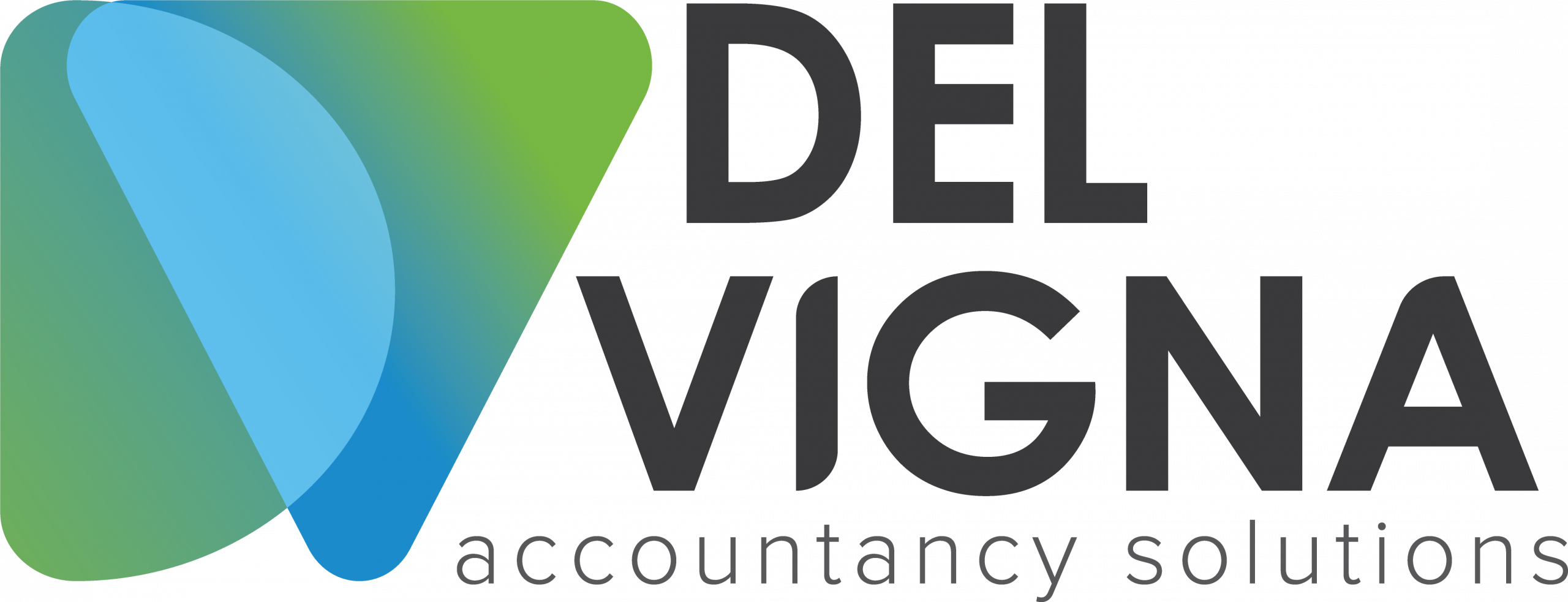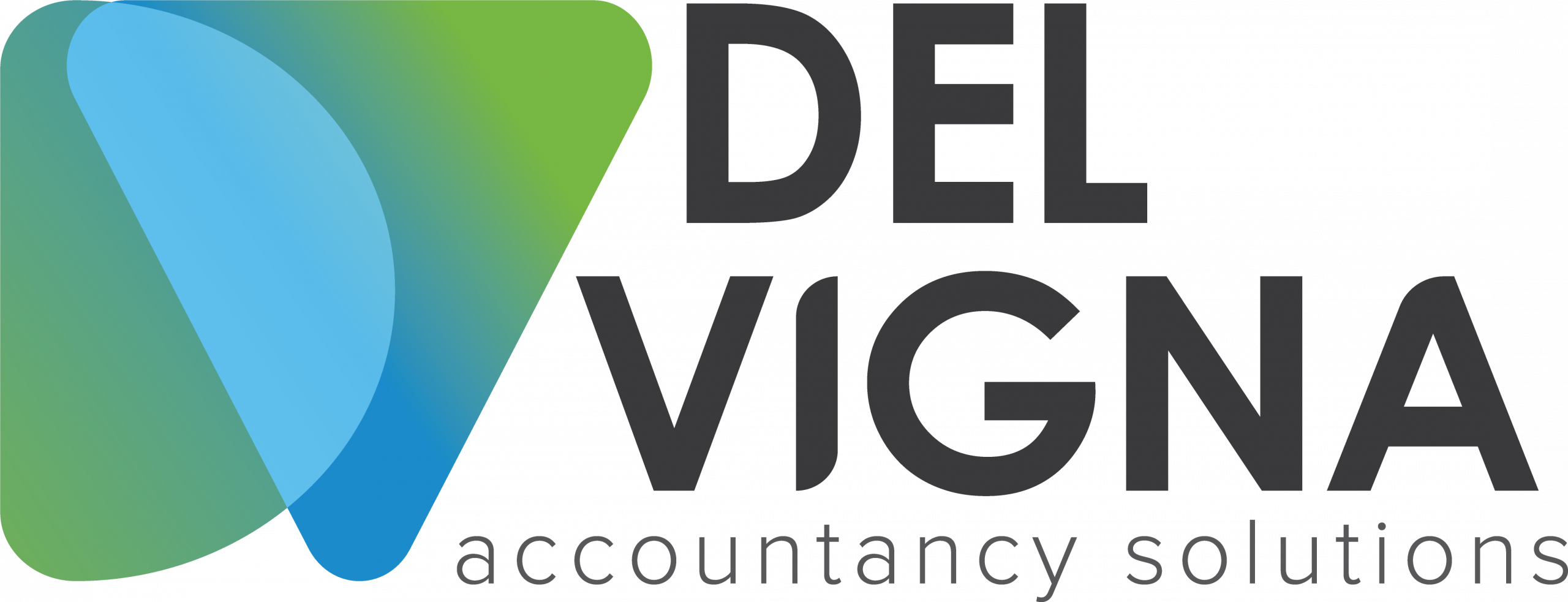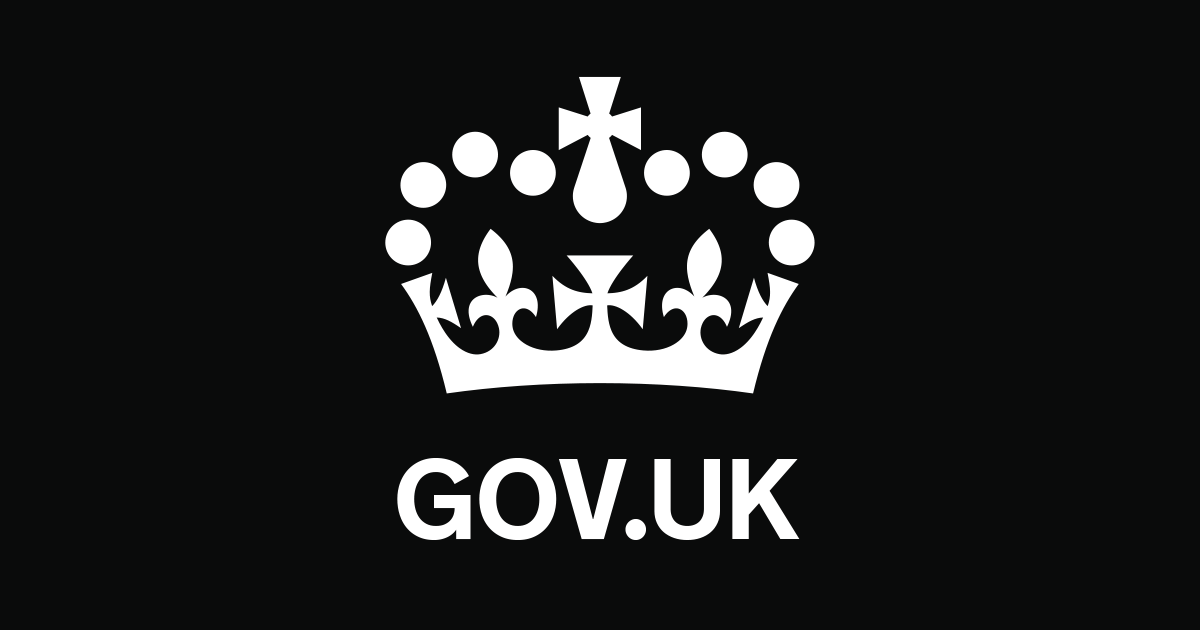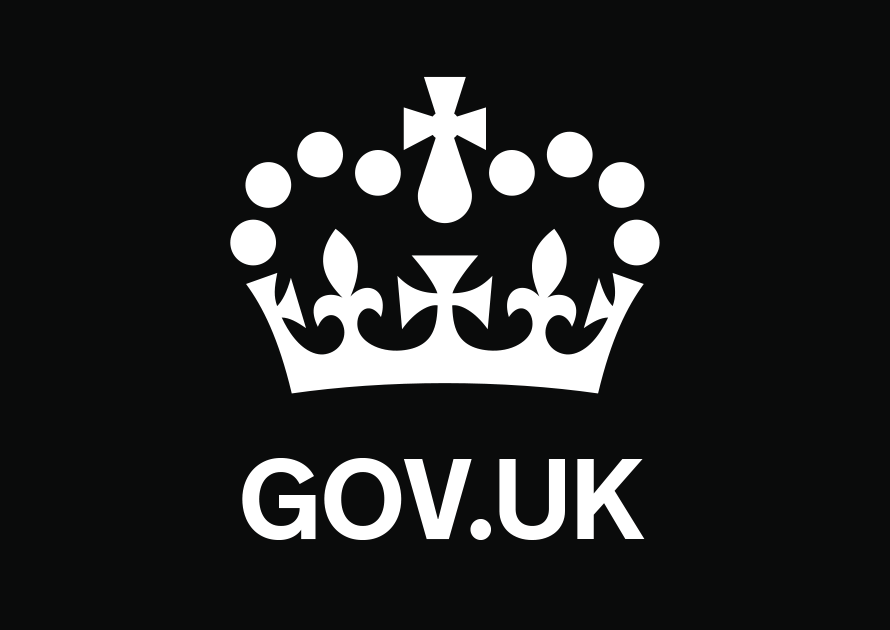Background
HMRC can require you to complete an Other Interest (OI) return if you’ve:
- paid interest to a reportable individual
- received interest on behalf of a reportable individual
This includes partnerships containing reportable individuals. A reportable individual is someone with a residential address in the UK.
Schedule 23 of the Finance Act 2011 places a legal obligation on you to submit this data:
- by the due date
- in the format indicated in your notice
If the data is submitted in the wrong format, your return is classed as outstanding until it’s correctly submitted. You can receive a penalty of up to:
- £1,000 a day if you do not comply
- £3,000 for an incorrect return
This guidance will help you to format and submit your return correctly. You can refer to the Other Interest returns guidance for background information and to find out more about who to include in your return.
Format and structure
Other interest returns can be formatted in one of the following ways:
Your return is made up of all the data you hold on ‘reportable persons’. Depending on the size and structure of your organisation, this data can be organised into:
Sub-returns
If you’re submitting a lot of data, your return can be made up of one or more sub-returns.
Example
Multiple branches of your organisation may be responsible for producing an OI return. These are called sub-returns and together they make up your organisation’s OI return.
You can choose how to format of a sub-return — either spreadsheet or text file but mixed formats are not acceptable.
Sub-returns produced across different sites
Sometimes the data for a single sub-return is produced at more than one site. If each site then submits the data separately, HMRC will assume the first submission received is the complete sub-return.
To prevent this you should either:
- split the sub-return into separate sub-returns (one from each site) and request unique sub-return numbers for each site
- collate all the data centrally to make sure it’s submitted together as one sub-return
Sub-return number requests and updates
You need to tell us by 31 January each year about:
- additional sub-return numbers needed to make your return
- existing sub-return numbers no longer needed
You can tell us about your tax period sub-return by sending an email to: da.enquiries@hmrc.gov.uk.
Incomplete sub-returns
If you identify any omissions from a sub-return after submission you should notify HMRC immediately by emailing da.enquiries@hmrc.gov.uk.
Do not resubmit the complete return containing the omitted items, this could result in some data being captured twice.
You must include:
- your reference
- the submission number
- the year
- details of what has been omitted
Additional batches
HMRC may ask you to submit an additional batch. If this happens, you should email tpi.c@hmrc.gov.uk and confirm that you’re submitting additional data that was omitted from an earlier submission. You must include:
- your reference
- the submission number
- the year
You should make sure the batch number you provide relates to what you’re submitting.
Batches
If a sub-return contains too much data for the spreadsheet or electronic flat text file, it can be split into batches.
For example, a sub-return could be made up of 2 spreadsheets to accommodate all the data. This means the data has been split into 2 batches.
Labelling your data
HMRC needs the correct information to process your data correctly.
All files must be labelled as follows:
- HMRC reference
- sub-return number
- batch number for that reference/sub number/year
- total number of batches submitted for that reference/sub number/year
- year
You should also:
- make sure each file has its own name, so we can identify it
- avoid zipping files together or in groups
If you do not label files correctly your return can be rejected or queried.
Example
Your HMRC allocated reference number is L9876/03 and you are submitting 2 batches for 2021. The files (batches) would be labelled as follows:
| HMRC reference | Sub-return number | Batch number | Total batches | Year | |
|---|---|---|---|---|---|
| Batch 1 | L9876 | 03 | 001 | 002 | 2021 |
| Batch 2 | L9876 | 03 | 002 | 002 | 2021 |
If the return just contains a single batch, it would be labelled as follows:
| HMRC reference | Sub-return number | Batch number | Total batches | Year | |
|---|---|---|---|---|---|
| Batch | L9876 | 03 | 001 | 001 | 2021 |
The HMRC spreadsheet
This is the only spreadsheet you can use to complete a return and HMRC will not accept reformatted versions. Do not:
- change any data entry field formats or the original file format
- copy onto a blank Excel spreadsheet (this can impact processing)
- overwrite the original data entry field format (to paste data use the ‘Paste special’ option and select ‘Values’)
Completing the spreadsheet
HMRC uses data quality software to check that the content of your return follows the prescribed format. Your return will be failed if the software identifies issues with the data. This means you could receive a penalty charge because HMRC views failed returns as outstanding.
Identifying errors in the data
The spreadsheet has built-in error validation to help you complete your return correctly.
If you make a mistake in any column, then row 1 of that column will:
- turn amber in colour
- display the:
- total number of errors in that column
- number of the first row containing an error
When you correct the first error, row 1 will update the:
- total number of errors
- number of the row containing the next error
Once all the errors have been corrected, row 1 reverts to a blank white cell.
Example
Column H has errors in rows 10 and 20:
- row 1 will turn amber
- the total number of errors will display as 2
- the number of the row containing the first error will display as 10
When you correct row 10 the:
- total number of errors will update to 1
- number of the row containing the first error will display as 20
Once row 20 is corrected, row 1 reverts to a blank white cell.
Error validations are complex so the spreadsheet may be slow to respond when you input or correct data.
Error validation cannot identify all potential errors so it’s important to check your return.
Entering data in the spreadsheet
This section explains how to correctly enter data into each column of the spreadsheet. You must follow the criteria for each data field.
Column A: financial institution reference
This is a mandatory field.
HMRC assigns you a unique reference for submitting your return. Enter your full reference (including sub-reference),
You only need to enter this data once in the spreadsheet, it must:
- only be entered in row 3
- be 8 characters long
- begin with either the letter L or S
- be in the right format: a letter followed by NNNN/NN (for example L0000/01)
No other characters will be accepted and this field cannot contain any blank spaces.
Column B: tax year
This is a mandatory field. Enter the latter year of the reported tax period. For example, the entry for the 2020 to 2021 tax period would be 2021.
You only need to enter this data once in the spreadsheet, it must:
- only be entered in row 3
- be 4 characters long
- be in the right format: YYYY (for example 2022)
- only contain numerical characters
No other characters will be accepted and this field cannot contain any blank spaces.
Column C: income code
Leave this field blank.
Column D: SI 03/3297 report
This is a mandatory field and must be completed for every reported participant.
Enter N in this field — participants are no longer reportable under the European Savings Directive.
No other characters will be accepted and this field cannot contain any blank spaces.
Column E: security/account number
This is a mandatory field and must be completed for every reported participant.
The data must not exceed 24 characters.
For securities, start with one of the following letters to indicate the identification system:
- I: International Securities Identification Number (ISIN)
- S: Stock Exchange Daily Official List (SEDOL)
- C: Committee on Uniform Securities Identification Procedures (CUSIP)
This must be followed by the unique identification number for that system. For securities that do not have a unique reference number enter QQ999999999.
Column F: account/client’s name or relevant payee’s name
This is a mandatory field and must be completed for every reported participant. Only include those with a UK address.
Enter the name used by your systems to identify the account or payment. The data must:
- not exceed 50 characters
- be in the right format: title forenames surname (for example, Mr John Edward Smith) or title initials surname (for example, Mr J E Smith; leave a space between initials)
Column G: reported participant’s name
This is a mandatory field and must be completed for every reported participant. The data must:
- not exceed 50 characters
- be in the right format: title forenames surname (for example, Mr John Edward Smith) or title initials surname (for example, Mr J E Smith; leave a space between initials)
Column H: type of participant
This is a mandatory field and must be completed for every reported participant.
Only characters Y and N are acceptable. Y represents individuals and N, non-individuals.
No other characters will be accepted and this field cannot contain any blank spaces or dividers.
Column I: total number of participants
This is a mandatory field and must be completed for every reported participant.
Enter the total number of participants on the account, including non-reportable participants. The data must:
- not exceed 4 characters
- only contain numerical characters
- not begin with blank spaces
Enter 0 if the account relates to a non-individual.
Column J: reported participant number
This is a mandatory field and must be completed for every reported participant.
Enter a number to distinguish each reported participant. Numbers must be sequential. For example, if the account has a total of 2 reported participants: the first participant is 1, the second is 2. The data must:
- not exceed 2 characters
- only contain numerical characters
- not begin with blank spaces.
Enter 1 if the account relates to a non-individual.
Column K: total number of reported participants
This is a mandatory field and must be completed for every reported participant.
Enter the total number of reported participants in relation to the account. The total number should not include participants who have not been reported. The data must:
- not exceed 2 characters
- only contain numerical characters (no other characters will be accepted)
- not begin with blank spaces
Enter 1 if the account relates to a non-individual.
Column L: reported participant’s address line 1
This is a mandatory field and must be completed for every reported participant. Enter the first line of the address of the reported participant or relevant payee. The data must:
- not exceed 40 characters
- only include:
- UK addresses
- the address of the reported participant detailed in column H
The data must not include:
- ‘care of ‘addresses
- UK postcodes
- carriage returns or line breaks
- punctuation marks or typographical symbols
Columns M to P: reported participant’s address lines 2 to 5
Only complete these fields if the participant or relevant payee has more than one line in their address.
The data must not exceed 40 characters per address column and follow the same criteria as column L.
Column Q: reported participant’s postcode
This is a mandatory field and must be completed for every reported participant.
Postcodes should only be entered in this column and not in address fields M to P. The data must:
- be a valid UK postcode
- be 9 characters maximum
Do not include punctuation marks or typographical symbols.
Column R: country code for country of residence
This is a mandatory field and must be completed for every reported participant.
Only enter the code ZZ.
No other characters will be accepted and this field cannot contain any blank spaces or dividers.
Column S: tax identification number
Leave this field blank.
Column T: date of birth
Leave this field blank if not known or not applicable.
The data must:
- be 8 characters long
- be a valid date
- only contain numerical characters
- be in the right format: DDMMYYYY (for example, 3 August 1986 should be entered as 03081986)
No other characters will be accepted and this field cannot contain any blank spaces or dividers.
Column U: country code for country of birth
Leave this field blank.
Column V: country of birth
Leave this field blank.
Column W: gross interest paid
This is a mandatory field and must be completed for every reported participant. Enter the total amount of gross interest paid to the account for the reported period before tax deductions.
If the account has multiple participants, duplicate the total gross interest for each reported participant. The data must:
- not exceed 11 characters
- only contain numerical characters
- be reported to 2 decimal places (for example, 999.00 or 750.50)
- only contain values greater than 0; this means do not include non-payments (0.00)
No other characters will be accepted and this field cannot contain any blank spaces.
Column X: tax deducted
This is a mandatory field and must be completed for every reported participant.
Enter the total amount of tax deducted from the account gross interest payment for the reported period.
If the account has multiple participants, duplicate the total tax deducted for each reported participant. The data must:
- not exceed 11 characters
- only contain numerical characters
- be reported to 2 decimal places (for example, 999.00 or 750.50)
- only contain values greater than 0; this means do not include non-payments (0.00)
Column Y: reporting currency code
This is a mandatory field and must be completed for every reported participant..
Enter the 3-character ISO currency code for the reported payment. The data must:
- be 3 characters long
- only contains alphabetical characters
No other characters will be accepted (including currency symbols) and this field cannot contain any blank spaces.
Column Z: originating currency code
This is a mandatory field and must be completed for every reported participant.
Enter the 3-character ISO currency code for the currency the reported payment was made in (even if the payment was converted to pound sterling before reporting).
The data must:
- be 3 characters long
- only contains alphabetical characters
No other characters will be accepted (including currency symbols) and this field cannot contain any blank spaces.
Column AA: R105 signal
Leave this field blank.
Electronic flat text files
All data submitted in electronic flat text file format must be encoded in UTF-8 as per ISO 20022.
Each electronic text file (EFTF) batch that you submit to HMRC must consist of a text file made up of 4 parts. These parts are called ‘record types’:
- type 1 — data about your organisation and metadata about the type 2 and 3 data you’re providing (if you’re ‘branch-based’ there can be several type 1 records in a batch — otherwise there will be one in each batch)
- type 2 — details of the account or instrument
- type 3 — details of participants in the account identified in the type 2 record
- type 4 — a count of the number of type 2 records in that batch
Completing EFTF returns
It’s essential to format your return correctly so HMRC can process it. Your return will be failed if HMRC’s data quality software identifies any issues and you could receive a penalty charge.
Each data field has it’s own specifications and you must pay attention to:
Data structure
You can enter structured or unstructured data, but structured data is preferable. Whichever format you choose must be consistent throughout your return.
Structured data formatting
In structured formatting your data is entered in separate, named fields.
For example, the data relating to the participant’s name would be entered as:
- participant title: Mr
- participant forenames/initials: John
- participant surname: Smith
Unstructured data formatting
In unstructured formatting, the data is presented together in a single field.
For example, the data relating to the participant’s name would be entered as ‘participant name: Mr John Smith’.
Naming conventions for account and participant names
When you use unstructured data to enter account and participant names it makes it harder for HMRC to identify different name elements.
We need to understand these elements to process your data correctly. This means you should enter the 2-digit code from the table below that corresponds with the naming convention you’ve used.
Individuals
Enter 0 (zero) as the first digit, to indicate an individual, followed by the appropriate code. Use codes 01 and 04 if possible as other codes will be phased out.
| Naming convention code | Naming convention |
|---|---|
| 01 | Mr John A Smith |
| 02 | Smith John A Mr |
| 03 | Smith Mr John A |
| 04 | John A Smith |
| 05 | Smith John A |
| 06 | Smith Mr J A |
| 07 | Where the name is that of a non-individual |
Multiple names
Enter either:
- 2 as the first digit to indicate multiple names, each with a separate surname
- 4 as the first digit to indicate multiple names with a shared surname
This should be followed by the appropriate code.
| Naming convention code | Naming convention |
|---|---|
| 21 | Mr John A Smith and Mrs Heather Smith |
| 22 | Smith John A Mr and Smith Heather Mrs |
| 23 | Smith Mr John A and Smith Mrs Heather |
| 24 | John A Smith and Heather Smith |
| 25 | Smith John A and Smith Heather |
| 26 | Smith Mr J A and Smith Mrs H |
| 27 | Where the name is that of a non-individual |
| 41 | Mr John A and Mrs Heather Smith |
| 42 | Smith John A Mr and Heather Mrs |
| 43 | Smith Mr John A and Mrs Heather |
| 44 | John A and Heather Smith |
| 45 | Smith John A and Heather |
| 46 | Smith Mr J A and Mrs H |
| 47 | Where the name is that of a non-individual |
Allowable characters
You can use:
- upper case and lower case alphabetical characters (or a mixture of the two)
- numbers
Numbers should only be expressed as digits and printable characters. For example, number 12 should be expressed using 1 and 2 rather than entering the word ‘twelve’. Fractions must be decimal and expressed as printable characters. For example: 1.25.
The following characters are also allowable:
- spaces (entered using the space bar)
- forward slashes
- hyphens
- ampersands
- full stops
- apostrophes
- commas
- left and right brackets
Non-allowable characters
Do not use any of the following in your return:
- asterisks
- semi-colons
- vertical bars
- non-printing or control characters (excluding CR and LF)
- the tab key
Foreign characters
In UTF-8, many foreign characters such as é and ü are stored as multiple bytes of data. These are called multibyte characters.
You must count multibyte characters as single characters when you make your return. We cannot process your return unless you do this.
Field alignment
Field entries are aligned to the left or right depending on the type of data you’re entering:
- numerical fields (excluding date of birth field) and fields with a decimal point — align right
- fields with any allowable character — align left
Field padding
When you submit a return, the fields for each type 2 or 3 record must be of a consistent length. If the data you want to enter is:
- too long — abbreviate to fit the field
- too short — use padding to fill the field
Padding describes the process of filling blank field spaces with pad characters. The pad character you use will depend on the type of data you are entering.
Fields that specify:
- only numerical characters — pad with zeros
- any allowable character — pad with spaces (entered using the space bar)
Example 1
If your forename field is 20 characters long and the participant’s forename is Frank (5 characters), the 15 ‘empty’ positions to the right are filled with spaces entered with the space bar.
Example 2
The participant count field requires 4 (right aligned) numerical characters. If there are 3 participants on the account, the 3 ‘empty’ positions should be filled with zeros so you would enter 0003.
Do not use the tab key to pad data entries or your return will be rejected. You must use zeros or spaces.
Terminated and continuous files
In a terminated file, only one record is held on each line. At the end of each line will be a line separator.
In a continuous file, all records are held on one line, with no line separators.
Where possible, use terminated files because they are easier to read and allow for the detection of errors.
File size
Sub-returns containing less than one gigabyte of information can be:
- submitted in one batch
- split it into more than one batch
Sub-returns containing more than one gigabyte of data must be split into batches. Each separate batch can contain up to one gigabyte of data.
Entering type 1 record data
Your type 1 records must provide accurate metadata about the type 2 and 3 records you submit. This is so HMRC can process your return.
Type 1 records contain dynamic fields that allow you to define the:
- character length of some type 2 and 3 data fields
- number of lines used
For example, if you define 4 participant address lines, each of 20 characters in your type 1 record you must enter 4 lines of 20 characters in the corresponding type 3 record.
Each type 2 and 3 data field can contain a maximum of:
- 1,000 characters
- 5 lines
This section explains how to correctly enter type 1 record data. You should follow the criteria for each data field.
Record type
Enter the number 1 in this field.
Return type
Enter S18 and pad with one space. The data must be:
- left aligned
- 4 characters long
Transactional signal
Enter either Y or N:
- Y — if each record is transactional.
- N — if you have aggregated the interest paid/received for each participant
Reference number
Enter your unique reference number assigned by HMRC. The data must be 8 characters long and begin with the letter L or S followed by:
- your 4-digit reference number
- a forward slash
- your 2 digit sub-reference number
The first character shows the type of institution or return:
- L for local authorities (for example, L4321/01)
- S for fund managers, solicitors, accountants etc (for example S1234/02)
Financial institution or paying agent name
Only enter the name (and not the address). The data must:
- only include allowable characters
- be left-aligned
- not exceed 50 characters
- be padded with spaces if the name is less than 50 characters
Tax year
Enter the latter year of the reported tax period. For example, the entry for the 2021 to 2022 tax period would be 2022. The data must:
- be 4 characters long
- be in the right format: YYYY (for example 2022)
- only contain numerical characters
Client name length
Enter the number characters of the longest account name reported in your type 2 records. The data must be:
- right-aligned
- 4 numerical characters long
- padded with zeros if necessary
Participant title length
If you’re using unstructured data formatting, enter 4 zeros in this field.
If you’re using structured data formatting, enter the number characters of the longest participant title reported in your type 3 records. The data must be:
- right-aligned
- 4 numerical characters long
- padded with zeros if necessary
Participant forenames/initials
If you’re using unstructured data formatting, enter 4 zeros in this field.
If you’re using structured data formatting, enter the number of characters of the longest participant forename/initials reported in your type 3 records. The data must:
- be right-aligned
- be 4 numerical characters long
- be padded with zeros if necessary
- (where relevant) include a space between each initial; these spaces count as characters
Participant surname length
If you’re using unstructured data formatting, enter 4 zeros in this field.
If you’re using structured data formatting, enter the number of characters of the longest participant surname reported in your type 3 records. The data must be:
- right-aligned
- 4 numerical characters long
- padded with zeros if necessary
Participant address line length
If you’re using unstructured data formatting, you’ll enter all address elements in one continuous line.
This means you should enter the total number of characters of the longest participant address reported in your type 3 records.
If you’re using structured data formatting, you’ll enter different address elements on different lines.
This means you should enter the highest number of characters used in any one address line reported in your type 3 records.
For both unstructured and structured formats, the data must be:
- right-aligned
- 4 numerical characters long
- padded with zeros if necessary
Participant address line count
If you’re using unstructured data formatting, enter 01.
If you’re using structured data formatting, enter the maximum number of lines used to report an address in your type 3 records. The data must be:
- right-aligned
- 2 numerical characters long
- padded with a zero
The maximum number of address lines allowed is 5.
Entering type 2 record data
Type 2 records contain the account or instrument information. You must submit at least one type 2 record for each type 1 record.
The following section explains how to correctly enter type 2 record data. You should follow the criteria for each data field.
Record type
Enter the number 2 in this field.
Account or instrument identifier
Enter the account or instrument identification number where the interest was paid or received. The data must:
- not include a sort code
- be 24 allowable characters long
- be left aligned
- be padded with spaces if the identification number is less than 24 characters long
For instruments, start with one of the following letters to indicate the identification system:
- I: International Securities Identification Number (ISIN)
- S: Stock Exchange Daily Official List (SEDOL)
- C: Committee on Uniform Securities Identification Procedures (CUSIP)
This must be followed by the unique identification number for that system. For example a security with a CUSIP reference would be recorded as C123456789 and padded with 10 spaces.
If there is no unique instrument reference number, enter QQ999999999 and pad the remaining 9 characters with spaces.
Income code
The data must be:
- left-aligned
- 4 alphabetical characters long
- padded with spaces
Client name
Enter the name of a single person (or group of participants) who’ve received interest on the identified security or instrument. The data must:
- only include allowable characters
- not exceed the character limit you stipulated in the type 1 record for this field
- be left aligned
- be padded with spaces if the account name is shorter than the character limit stipulated
Gross amount paid/received
Enter the amount of interest received, paid or credited to the account for the reported tax year. The data must be:
- right aligned
- 15 numerical characters long
- padded with zeros if necessary
You should enter your currency figures in the units defined in the SWIFT currency code. For example, in pounds or dollars rather than pence or cents. If you want to report fractions of these units you must include a decimal point.
Tax deducted amount
Enter the amount of tax deducted from the gross interest amount. The data must be:
- reported in the same currency used to report the interest
- right aligned
- 15 numerical characters long
- padded with zeros if necessary
If no tax was deducted, pad this field with 15 zeros.
You should enter your currency figures in the units defined in the SWIFT currency code. For example, in pounds or dollars rather than pence or cents. If you want to report fractions of these units you must include a decimal point.
Reporting currency code
Enter the SWIFT code of the currency reported in the two previous fields.
This field requires 3 alphabetical characters with no padding.
Originating currency code
Enter the SWIFT code of the originating currency in which money was paid/received.
This field requires 3 alphabetical characters with no padding.
R105(AUT/OEIC)
Enter N in this field. HMRC no longer requires data from the R105 form.
Participant count
Enter the total number of participants (reportable and non-reportable) on the account or instrument being reported. The data must be:
- right aligned
- 4 numerical characters long
- padded with zeros if necessary
If you are reporting non-individuals enter 0 (zero).
Type 3 record count
Enter number of type 3 records associated with this account or instrument. The data must be:
- right aligned
- 4 numerical characters long
- padded with zeros if necessary
SI 03/3297 First period only amount
Enter 15 zeros.
Entering type 3 record data
Type 3 records give details of reportable participants in accounts identified in type 2 records.
You must enter details for every reportable participant (both individuals and non-individuals).
You must submit at least one type 3 record for every corresponding type 2 record or your return will be failed.
The following section explains how to correctly enter type 3 record data. You should follow the criteria for each data field.
Record type
Enter the number 3 in this field.
Reportable participant naming convention
Enter 2 numerical characters depending on whether you have used structured or unstructured data formatting:
If you’re using structured data formatting, enter 00 (zero zero).
If you’re using unstructured data formatting, enter the 2-digit code for the naming convention you’ve used in the ‘participant title’ and ‘participant name’ fields.
Reportable participant title
For non-individual accounts, pad this field with spaces.
For individuals, the data must:
- only include allowable characters
- not exceed the character limit you stipulated in the type 1 record for this field
- be left aligned
- be padded with spaces if it is shorter than the character limit stipulated
If you’ve used structured data formatting, replicate the data in the ‘title’ field of the corresponding type 2 record.
Reportable participant forenames/initials
For non-individual accounts, pad this field with spaces.
For individuals, the data must:
- only include allowable characters
- not exceed the character limit you stipulated in the type 1 record for this field
- be left aligned
- be padded with spaces if it is shorter than the character limit stipulated
- (where relevant) include a space between each initial; these spaces count as characters
If you’ve used structured data formatting, replicate the data in the ‘forenames/initials’ field of the corresponding type 2 record.
Reportable participant surname
For non-individual accounts, pad this field with spaces.
For individuals, the data must:
- only include allowable characters
- not exceed the character limit you stipulated in the type 1 record for this field
- be left aligned
- be padded with spaces if it is shorter than the character limit stipulated
If you’ve used structured data formatting, replicate the data in the ‘reportable participant surname’ field of the corresponding type 2 record.
Reportable participant address
Enter the participant’s address without the postcode. If your IT system does not hold post codes in a separate field you should include it in last line of the address. The data must:
- only include allowable characters
- not exceed the character limit you stipulated in the type 1 record for this field
- be left aligned
- be padded with spaces if it is shorter than the character limit stipulated
Reportable participant’s postcode.
Enter 9 alphanumeric characters. The data must:
- only include allowable characters
- be left aligned
- be padded with spaces if the postcode it is shorter than 9 characters
Pad this field with 9 spaces if either:
- you do not hold the post code
- it is not recorded in a dedicated field on your IT system
Participant’s date of birth
Enter the date of birth without separators. For example, 12 December 2024 would be entered as 12122024.
If the day or month are not known, enter ‘00’ (zero zero). For example 00122024, 12002024.
If the participant is a non-individual, pad this field with spaces.
Country code
Enter ZZ in this field.
Place of birth
Pad this field with 35 spaces (using the space bar).
SI 03/3297 indicator
Enter N in this field.
Entering type 4 record data
A type 4 record should be the last record in each batch. It tells HMRC the number of type 2 records in that batch.
Record type
Enter the number 4 in this field.
Security count
Enter the total number of type 2 records submitted in that batch. The data must:
- be 11 numerical characters long
- right aligned
- padded with zeros if necessary
Submitting your return
You can submit your return via:
- the Secure Data Exchange Service (SDES)
- email attachment
The SDES is the most secure way to submit your return to HMRC.
Contact support.SDES@hmrc.gov.uk to sign up for the service.
In exceptional circumstances, you can submit your return by post or courier. You’ll need prior agreement from HMRC to do this.
HMRC will not accept any returns by post or courier after 31 January 2022.
Nil returns
In some circumstances you can make a nil return. For example, if a product is withdrawn or a new product is introduced and no interest has been paid at the time the return is due.
You must inform HMRC if you want to make a nil return.
You can do this by email to tpi.a@hmrc.gov.uk.
Failed returns
If HMRC’s data quality software identifies issues with the data in your return you’ll be asked to:
- Review the return.
- Correct the errors.
- Resubmit the return.