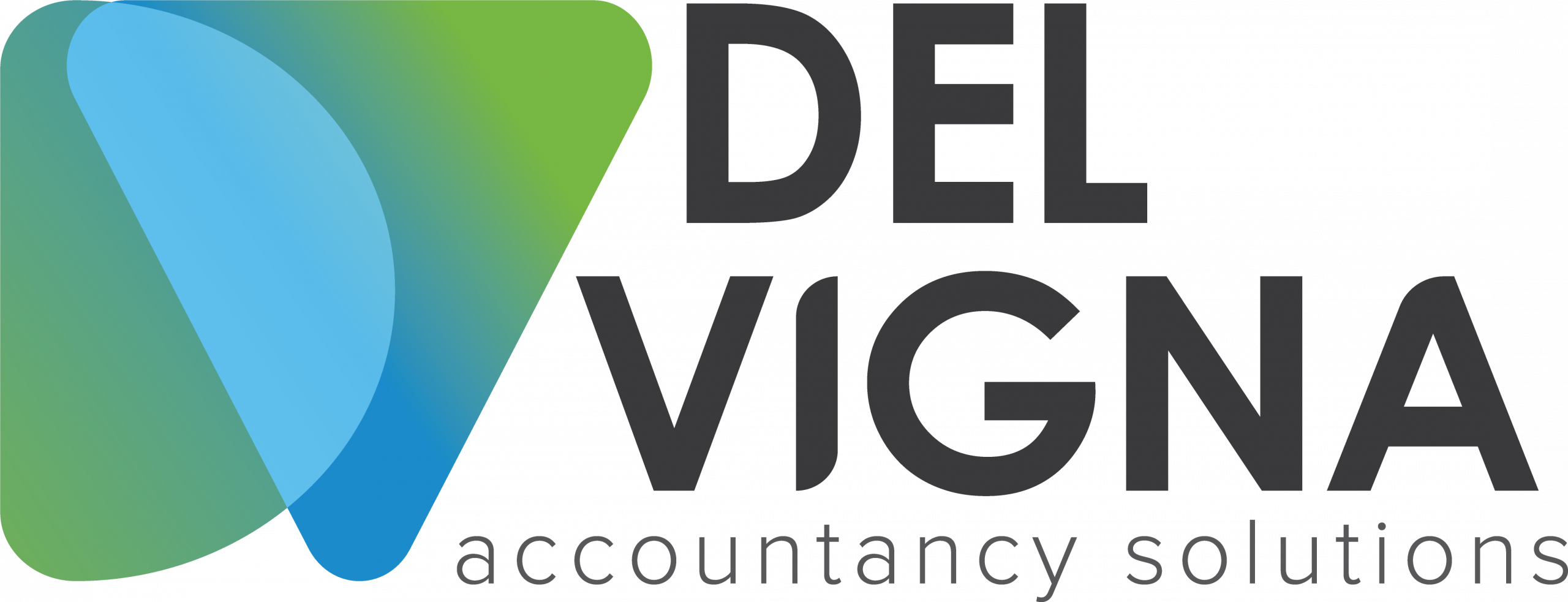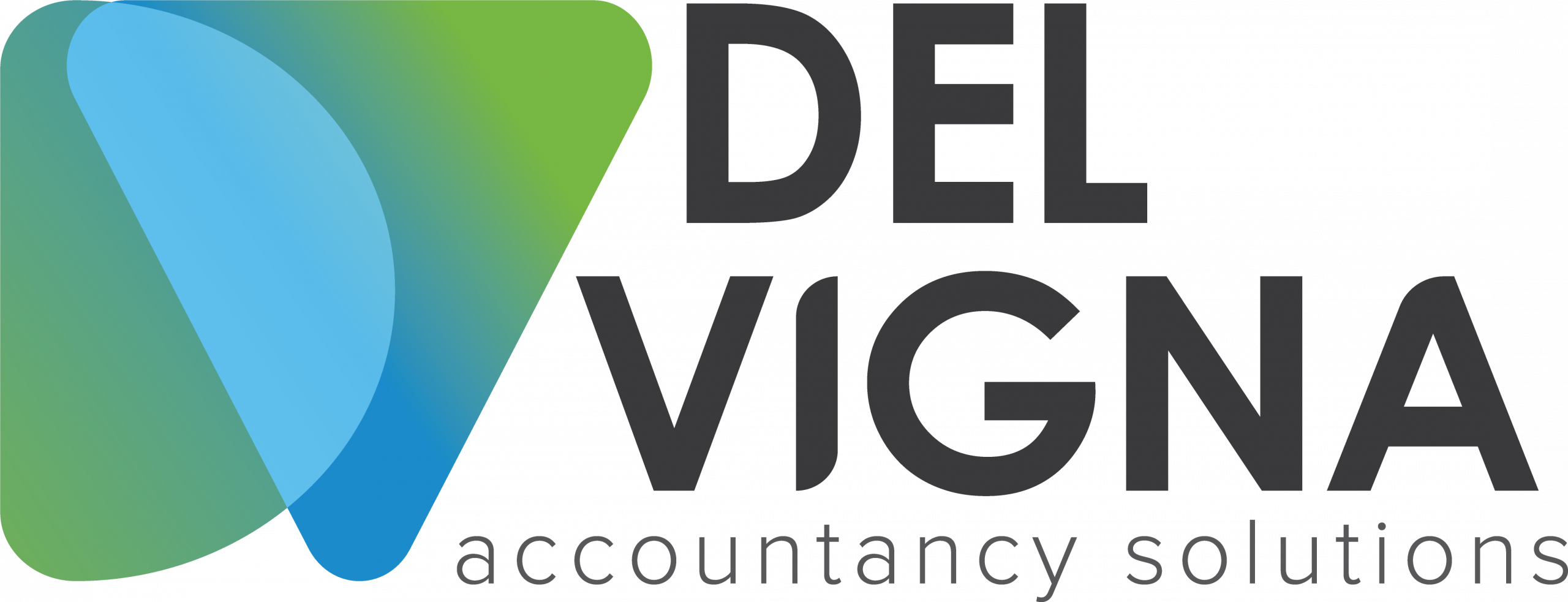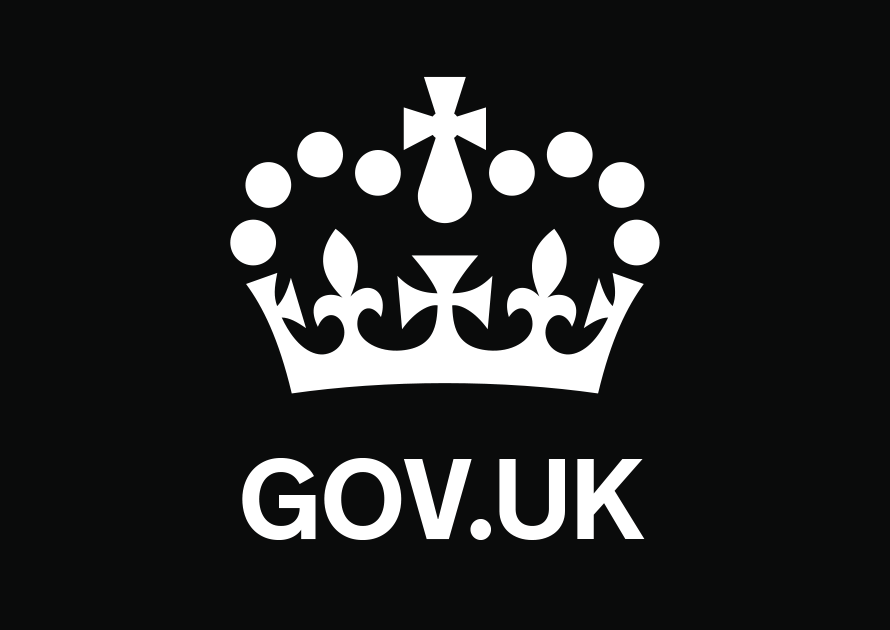Once you’ve registered for and enrolled a tax service on your HMRC online services account you’ll need to get authorised by each of your clients to transact on their behalf, you can do this by using Online Agent Authorisation.
You can also check which tax services you can get client authorisation for by using Online Agent Authorisation.
What you’ll need
To get client authorisation, you’ll need your Government Gateway user ID.
Depending on which tax service you’ll be using, you’ll need to provide different information about your client. You can find out exactly what information you’ll need to provide once you’re in the ‘Request authorisation’ service.
How to use Online Agent Authorisation
To get authorised, you should:
- Sign into your HMRC online services for agents account.
- Select ‘Authorise client’ in the left-hand menu.
- Select ‘Request an authorisation’.
- Select the tax service that you need your client’s authorisation for and enter their details.
Once you have completed your authorisation request, HMRC will send a letter with an authorisation code by post to your client within 7 working days.
Your client should tell you the code within 30 days (it will say the exact date on their letter), as it will expire and you’ll have to start the authorisation process again.
When your client has told you the code, you should:
- Sign into your HMRC online services for agents account.
- Select ‘Authorise client’ in the left-hand menu.
- Select ‘Enter authorisation code’ in the left-hand menu.
- Select your client.
- Enter the code.
The client will then appear on your client list.
You must complete this process once for each tax service that you want authorisation for. Your client will receive one authorisation code in the post for each tax service, so if you’re getting authorisations for multiple tax services, your client will receive multiple codes.
Make sure you know which authorisation code is for which tax service, because if you enter a code incorrectly 3 times you will have to start the authorisation process again.
Get authorised
What happens next
Once your client has approved your authorisation request, you will be authorised to deal with HMRC for them.
Published 7 September 2022