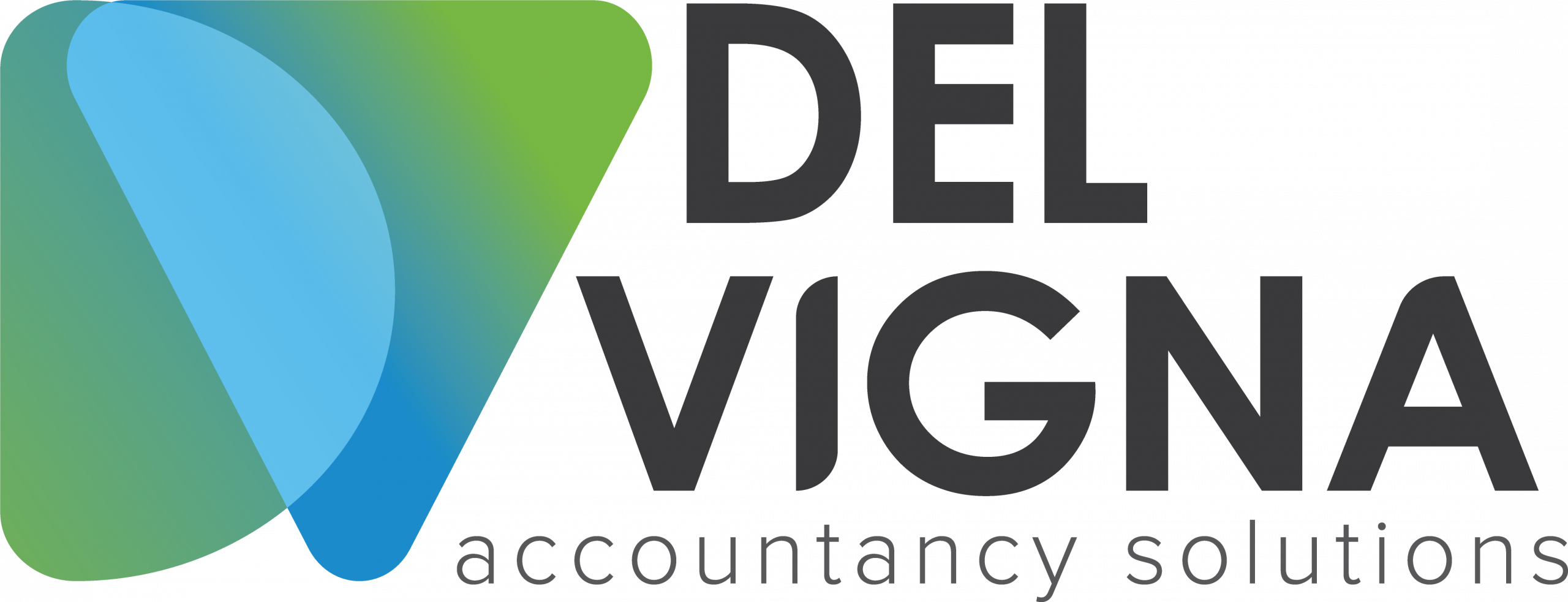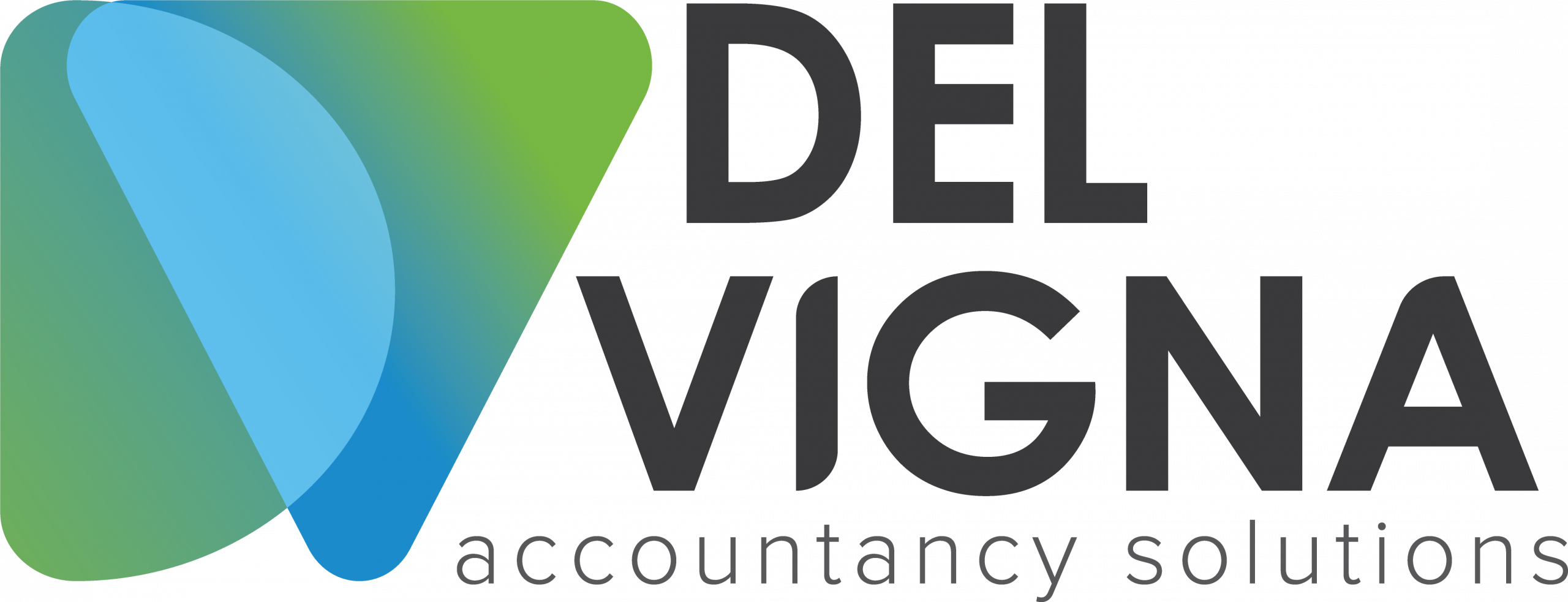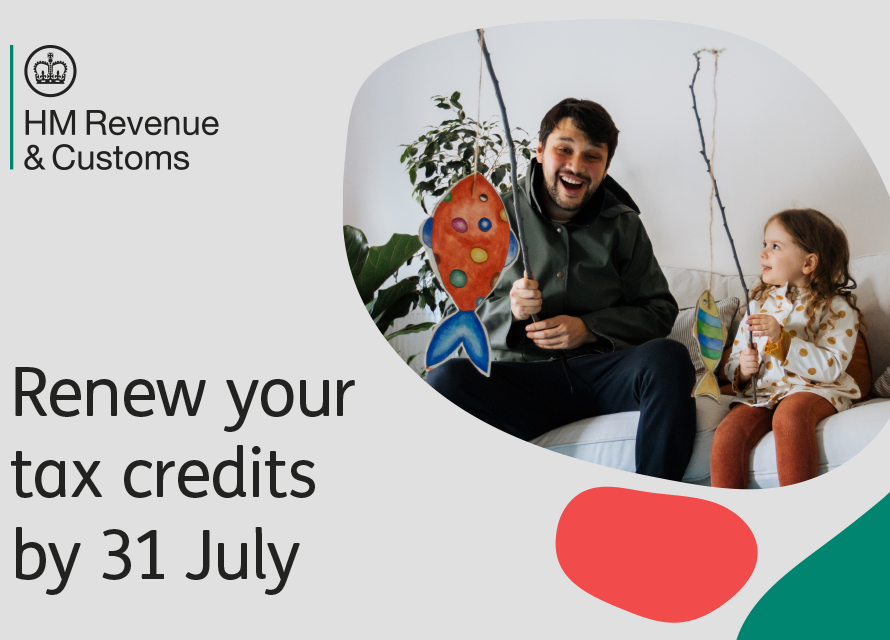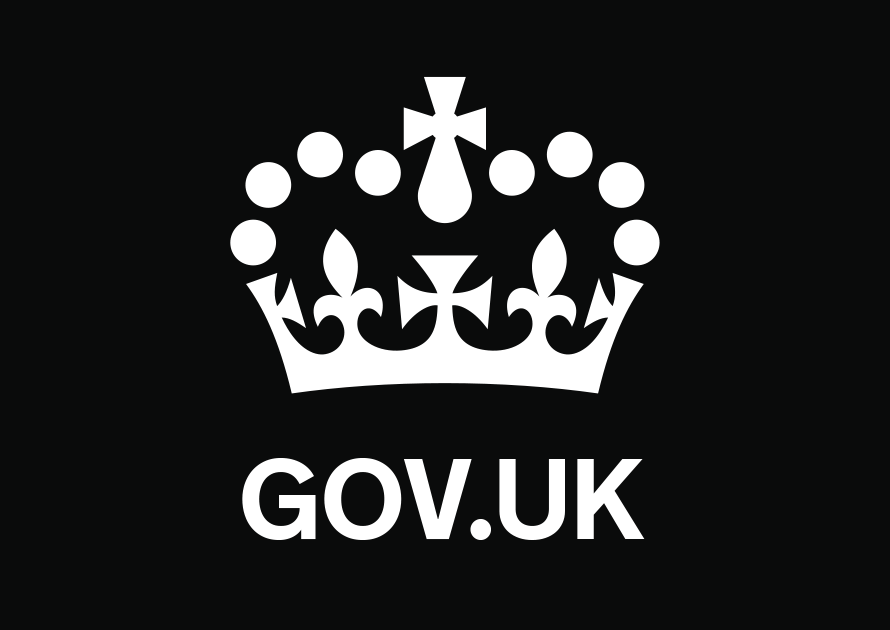If you submit declarations using the Customs Handling of Import and Export Freight (CHIEF) and you’re asked to send supporting documents you can send them to HMRC online.
You can use this service to upload supporting documents for declarations made in CHIEF cleared through customs. If you’ve already sent your documents for clearance you can upload extra information.
Find out more about sending C1601, C1602 and C1603 forms to report exports that arrived or left a UK port that were not declared in CHIEF.
Before you start
You only need to send documents to HMRC if your declaration status shows a requirement for documents to be sent.
Customs clearance routes include:
- Route 1: a full documentary check
- Route 1 CAP (Common Agricultural Policy)
- Route 2: a physical examination of both your goods and documents
- Route 3: your goods can get cleared, but you must present your documents within 24 hours
- Route 6: instant clearance where you do not need to present any documents
What you’ll need
You’ll need a Government Gateway user ID and password. You should use:
- the user ID you use for your business
- an organisation or individual type account
If you do not have this user ID you can create one from the sign page. Select either ‘organisation’ or ‘individual’ as the account type. Do not select ‘agent’.
You cannot access this service with an Agent type Government Gateway user ID.
You may be asked to subscribe to Customs Trader Services — you’ll only be asked to do this once. You’ll need to have an administrator Government Gateway user to set up the subscription for an organisation.
You’ll need to upload all the paperwork that supports your declaration, for example:
- any licences or certificates
- evidence of the goods’ value
- a packing list of the items included
- proof of origin certificates
Preparing your documents
You can upload up to 10 documents, each with a maximum file size of 6MB.
These file types are allowed:
- image (.jpg, .jpeg, .png or .tiff)
- PDF (.pdf)
- email (.txt or .msg)
- Microsoft (Word, Excel or PowerPoint)
- Open Document Format (ODF)
You cannot upload zip files or documents that are password-protected.
Sending your documents
Online services may be slow during busy times. Check if there are any problems with this service.
After you’ve sent HMRC supporting documents
After you’ve sent your documents you’ll be told when your goods should be cleared. You’ll be notified through CHIEF or your declaration software when they have cleared.
If you’ve already sent your documents for clearance and need to add additional information, you must have the case reference number. You’ll have received this number when the case was first created.
Add a team member
Adding a team member to the Customs Trader Services subscription means you can:
- have multiple team members use the service
- manage each member’s level of access
Follow these steps to add a team member:
-
Sign into your Business Tax Account as an administrator and select ‘Manage account’.
-
Add the team member by selecting ‘You can give permission to others to access your business tax account’.
-
Select ‘Add a team member’ and enter the member’s details.
-
Once you’ve added the team member, you’ll get a confirmation message.
-
Return to sign into your business tax account and select ‘Manage account’, then select ‘Give a team member access to a tax, duty or scheme’.
-
Choose ‘Manage team members’ for the ‘Customs Trader Services‘ option.
-
Select the team members you want to have access to ‘Customs Trader Services’ then ‘Save’ your choices.